Lecture 15: Github Tutorial
Credit: Github Documention
Hello World
Creating a repository
A repository is usually used to organize a single project. Repositories can contain folders and files, images, videos, spreadsheets, and data sets -- anything your project needs. Often, repositories include a README file, a file with information about your project. GitHub makes it easy to add one at the same time you create your new repository. It also offers other common options such as a license file.
Your hello-world repository can be a place where you store ideas, resources, or even share and discuss things with others.
-
In the upper-right corner of any page, use the
drop-down menu, and select New repository.
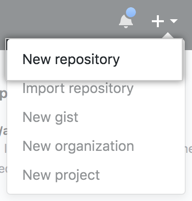
-
In the Repository name box, enter
hello-world. -
In the Description box, write a short description.
-
Select Add a README file.
-
Click Create repository.
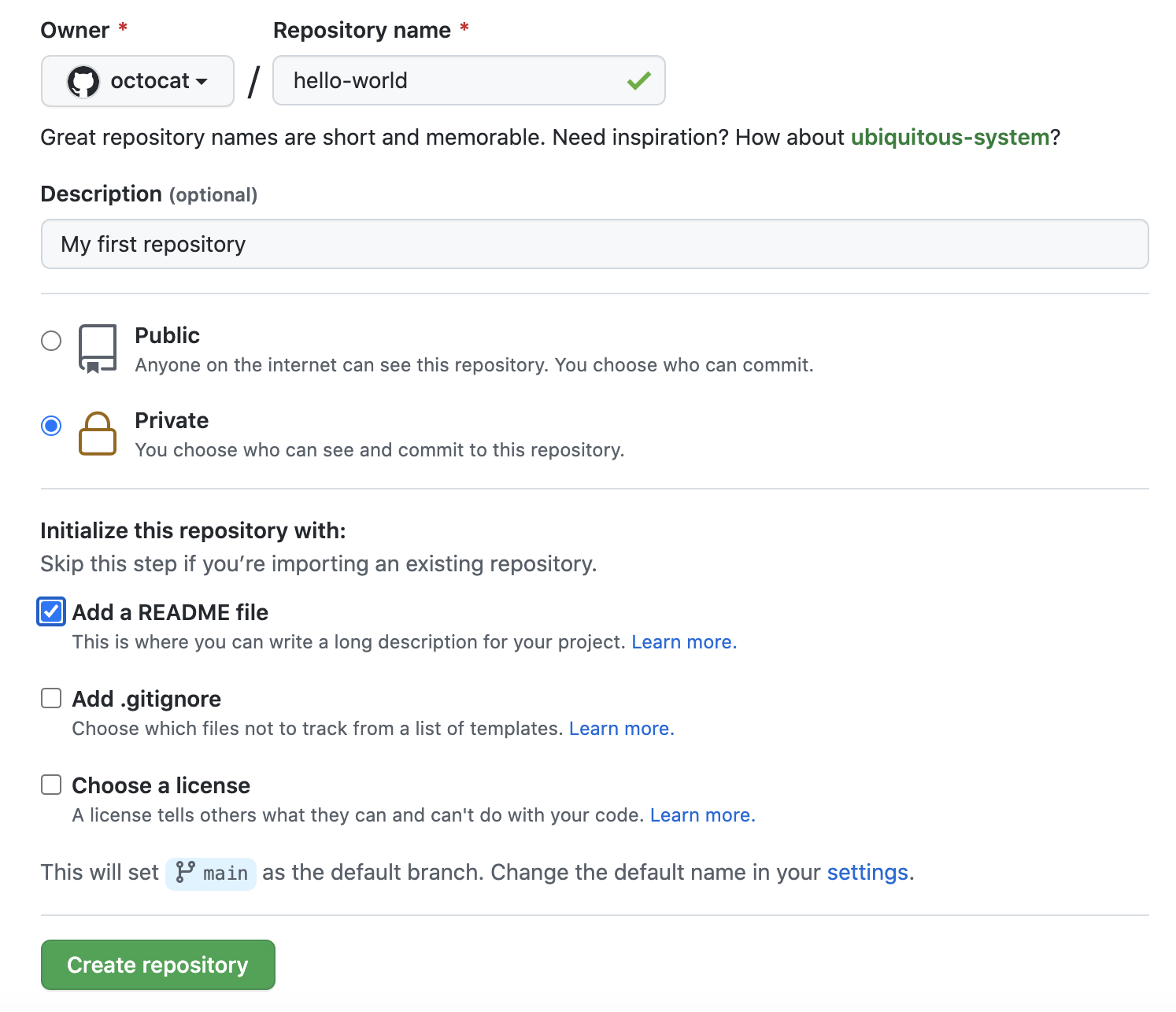
Creating a branch
Branching lets you have different versions of a repository at one time.
By default, your repository has one branch named main that is considered to be the definitive branch. You can use branches to experiment and make edits before committing them to main.
When you create a branch off the main branch, you're making a copy, or snapshot, of main as it was at that point in time. If someone else made changes to the main branch while you were working on your branch, you could pull in those updates.
This diagram shows:
- The
mainbranch - A new branch called
feature - The journey that
featuretakes before it's merged intomain
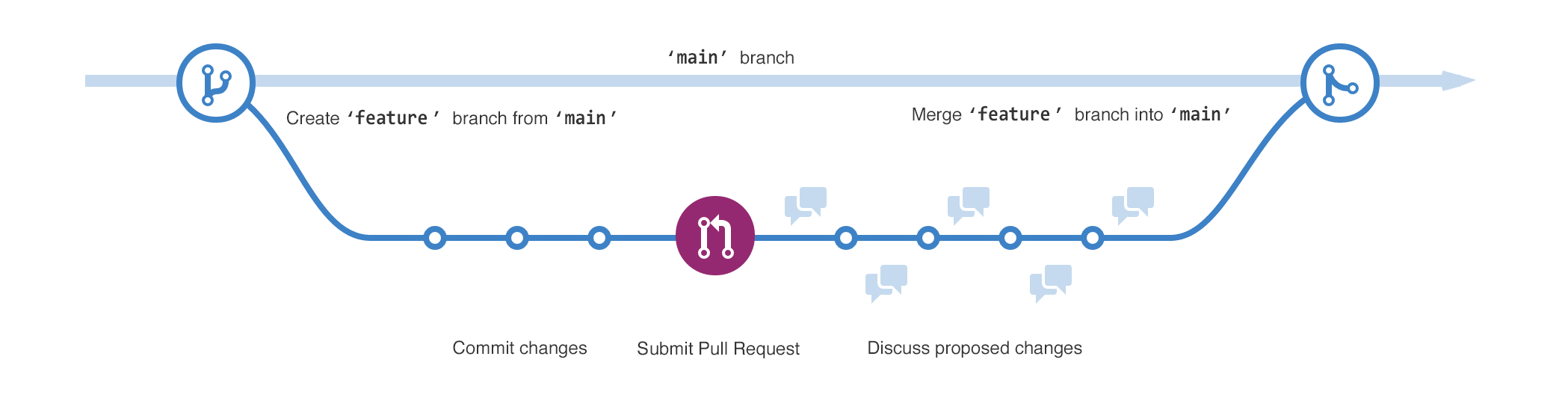
Have you ever saved different versions of a file? Something like:
story.txtstory-joe-edit.txtstory-joe-edit-reviewed.txt
Branches accomplish similar goals in GitHub repositories.
Here at GitHub, our developers, writers, and designers use branches for keeping bug fixes and feature work separate from our main (production) branch. When a change is ready, they merge their branch into main.
Create a branch
- Click the Code tab of your
hello-worldrepository. - Click the drop down at the top of the file list that says main.
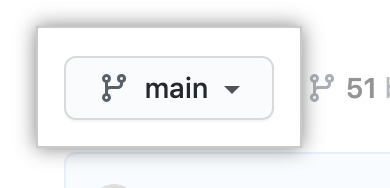
- Type a branch name,
readme-edits, into the text box. - Click Create branch: readme-edits from main.
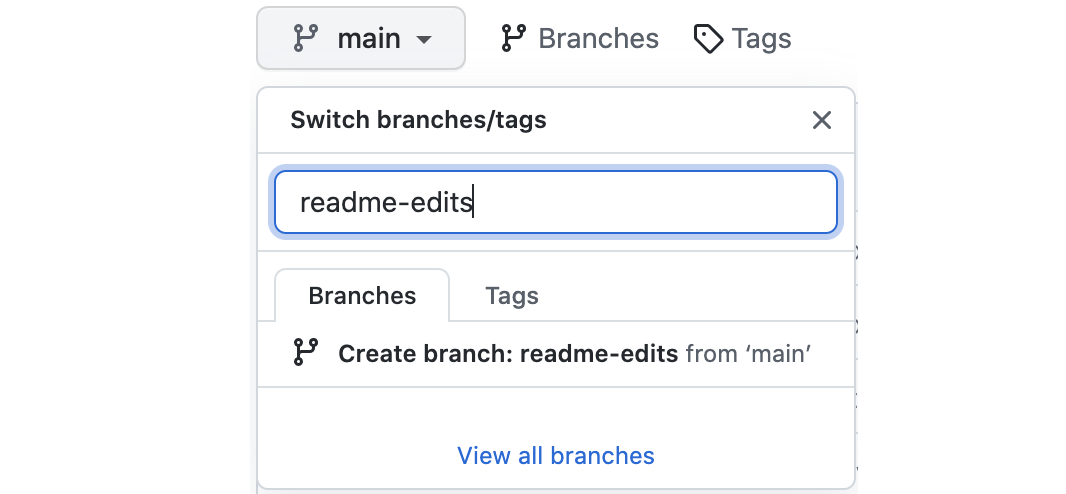
Now you have two branches, main and readme-edits. Right now, they look exactly the same. Next you'll add changes to the new branch.
Making and committing changes
When you created a new branch in the previous step, GitHub brought you to the code page for your new readme-edits branch, which is a copy of main.
You can make and save changes to the files in your repository. On GitHub, saved changes are called commits. Each commit has an associated commit message, which is a description explaining why a particular change was made. Commit messages capture the history of your changes so that other contributors can understand what you’ve done and why.
-
Click the
README.mdfile. -
Click
to edit the file.
-
In the editor, write a bit about yourself.
-
In the Commit changes box, write a commit message that describes your changes.
-
Click Commit changes.
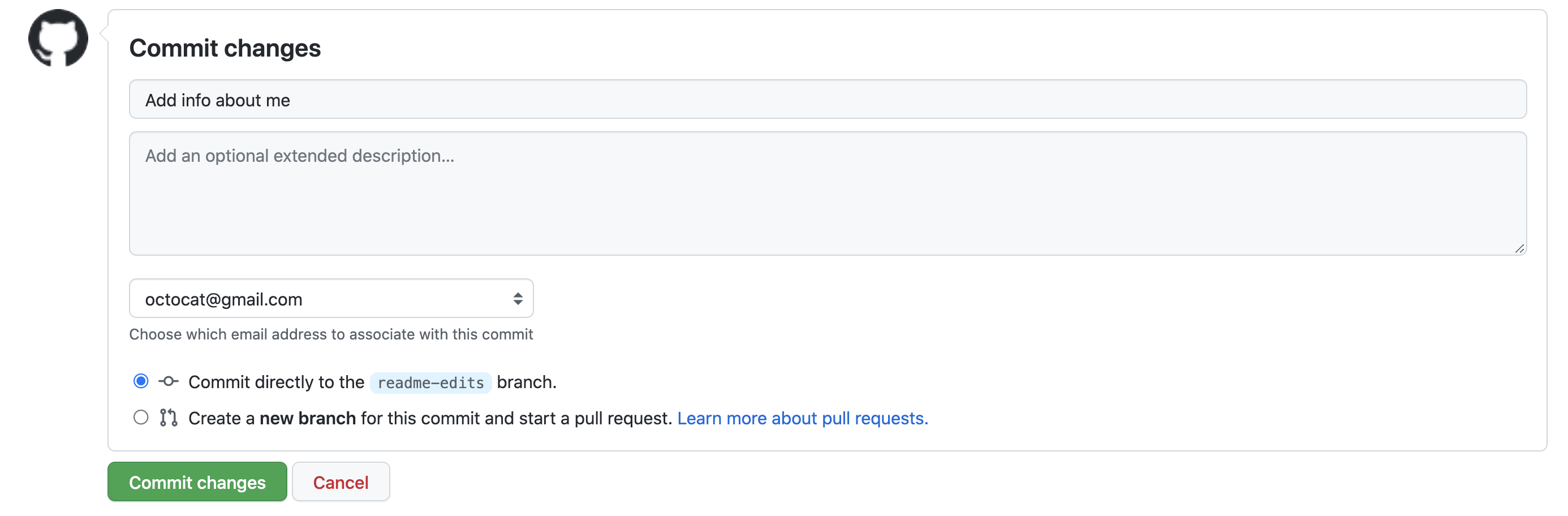
These changes will be made only to the README file on your readme-edits branch, so now this branch contains content that's different from main.
Opening a pull request
Now that you have changes in a branch off of main, you can open a pull request.
Pull requests are the heart of collaboration on GitHub. When you open a pull request, you're proposing your changes and requesting that someone review and pull in your contribution and merge them into their branch. Pull requests show diffs, or differences, of the content from both branches. The changes, additions, and subtractions are shown in different colors.
As soon as you make a commit, you can open a pull request and start a discussion, even before the code is finished.
By using GitHub's @mention feature in your pull request message, you can ask for feedback from specific people or teams, whether they're down the hall or 10 time zones away.
You can even open pull requests in your own repository and merge them yourself. It's a great way to learn the GitHub flow before working on larger projects.
-
Click the Pull requests tab of your
hello-worldrepository. -
Click New pull request
-
In the Example Comparisons box, select the branch you made,
readme-edits, to compare withmain(the original). -
Look over your changes in the diffs on the Compare page, make sure they're what you want to submit.
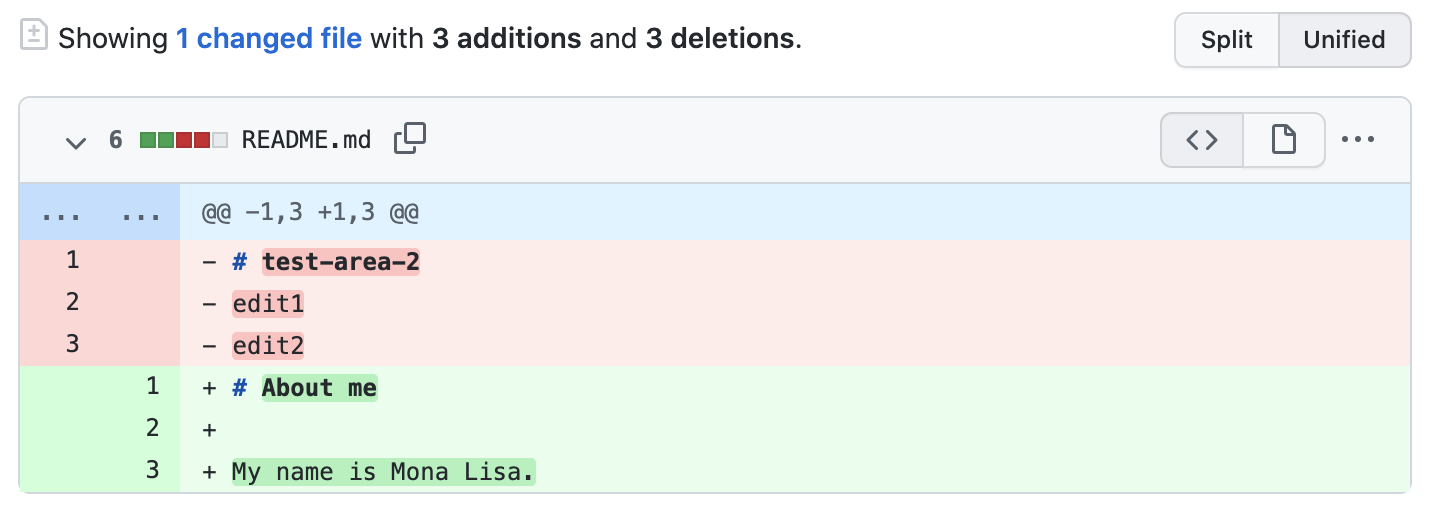
-
Click Create pull request.
-
Give your pull request a title and write a brief description of your changes. You can include emojis and drag and drop images and gifs.
-
Click Create pull request.
Your collaborators can now review your edits and make suggestions.
Merging your pull request
In this final step, you will merge your readme-edits branch into the main branch.
- Click Merge pull request to merge the changes into
main. - Click Confirm merge.
- Go ahead and delete the branch, since its changes have been incorporated, by clicking Delete branch.